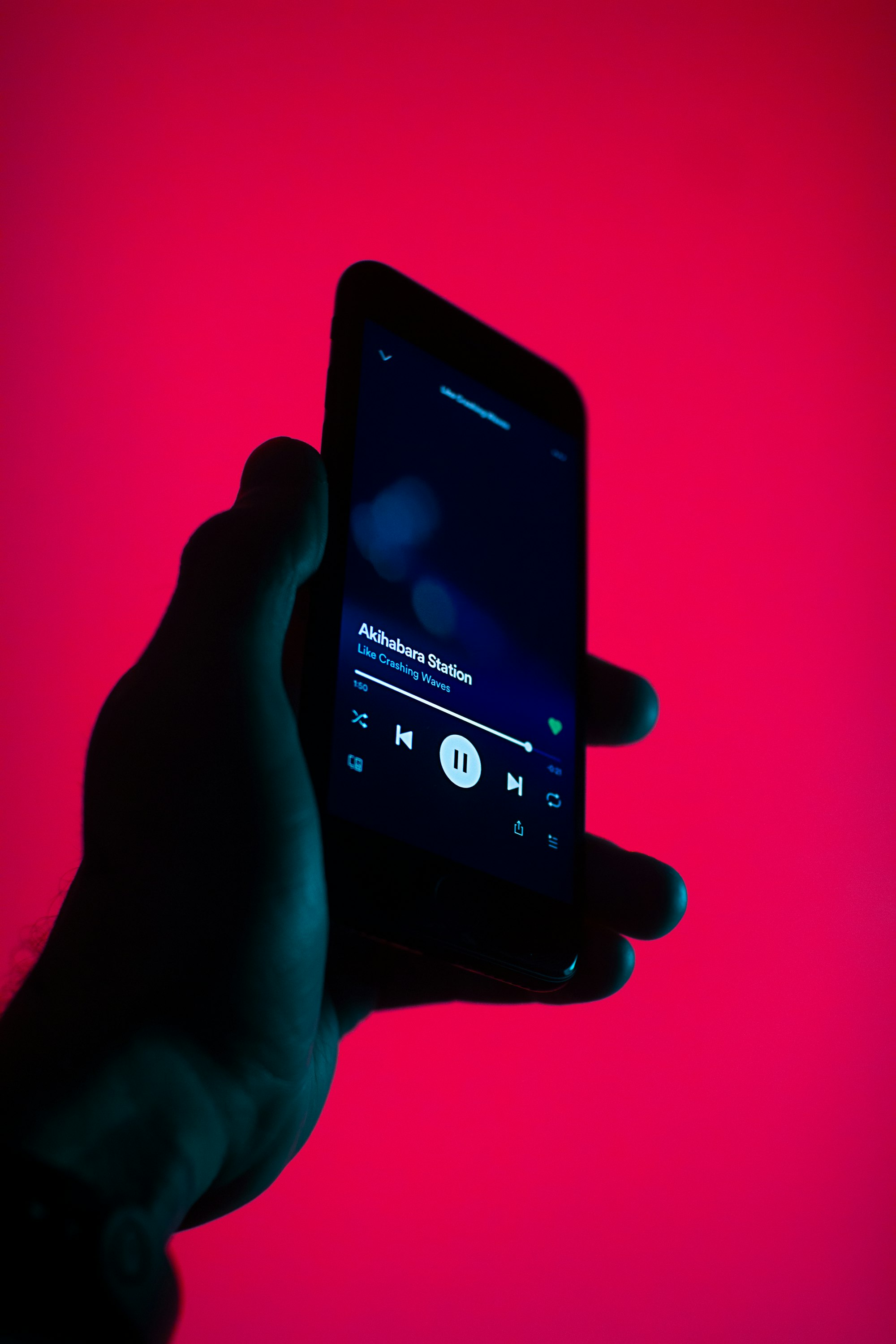Wondering how to remove music from your iPhone? We know how!
Have you decided to free some space up on your iPhone so that you always have enough for new music albums and games? Did you realize that you might need a bit more space for pics which you will take during your upcoming vacation? Or you simply want to delete some tracks which you got bored of? We will talk about how to remove music from your iPhone today. Come join us!
How to delete one album from your iPhone?
In order to delete one album from your iPhone you should go to your Music app and select the album which needs to be deleted. If everything seems to be rather confusing and it is hard for you to see all the music that you have purchased, it means that you have to adjust your settings. You have to go to Settings, choose “Music” and select “Show All Music”. Now you have to turn it off. These few simple steps should help you see all your music albums in a much clearer way. Once you have found the album which you want to delete, just swipe it to the left and tap “Delete”. Follow the same process for the other albums which have to be deleted. You can also delete songs and playlists this way.
Just a quick tip: if you decide to get these albums back, just turn “Show All Music” back on and you will be able to re-download your albums from iTunes.
How to delete all of the tracks at once?
If you would like to remove all of the tracks from your iPhone, you have to go to your Settings and choose “General”. Afterwards you have to go to “Usage” and select “Storage”. Tap “Manage Storage” section and go to the Music app section. In this section you should be able to find the “Edit” button in the upper right corner of your screen. Tap it and you will see that red circles have appeared – in order to delete all of them just tap the red circle next to “All Songs”. You may also delete just the ones that you do not want to listen to – just tap red circles next to the album names.
How to delete all tracks with the help of iTunes
There is also another way which can help you if you are looking for options how to remove music from your iPhone – deleting the tracks with the help of iTunes. First of all, you have to connect your iPhone to your laptop and click on the iPhone icon. Then in the section called “On My Device” (on the left hand-side) select “Music”. Now you should be able to see all the songs which are stored on your iPhone in the centre of your desktop. You have to select everything with Cmd+A and then delete the files with the help of Backspace or Delete key. Confirm the action by pressing Delete one more time. All of your music files will be gone within seconds.
How to remove music from your iPhone to a cloud-based storage
Why not simply move your music to an infinite cloud-based music storage? It will take a couple of moments but will free up a lot of space on your iPhone.
VOX music player offers their users a one of a kind opportunity – to start using an absolutely infinite cloud-based storage called VOX Cloud.
Loop was created specifically for musicophiles, which means that you will not only be able to listen to your FLAC files, but they will be played in an absolutely amazing quality – just like the original. Using VOX Cloud must be one of the best solutions for how to remove music from your iPhone. If you are still not convinced, we would like to tell you that it also allows one synchronize their libraries on Mac and iPhone and to access them anytime and anywhere. The tracks can also be pre-downloaded for offline listening if you think that you might experience some difficulties with your Internet connection.
Are you in?
If you would like to join lucky users of VOX Cloud. It is easy:
Start Using VOX Cloud Music Storage Now. Create free account
Then let VOX music player access your music library and enjoy a completely different sound. Now go to your music resources panel and enable VOX Cloud by signing in. If you have already added some music to your VOX Player on Mac, you will be able to listen to this music in VOX Cloud on iPhone.
By the way, did we mention that VOX Cloud has two weeks of free trial? You may go ahead and upload as many files as you wish and let us know how has your experience been. You may also access VOX Cloud from 5 different devices – the only thing is that they have to be either iPhones or Macs. But the version for Android is coming very soon! It looks like it is simply one of the best options for iOS users nowadays.
After you have removed all your music from your iPhone you will have a lot of free space. Be careful, don’t fill it up too quickly! :)