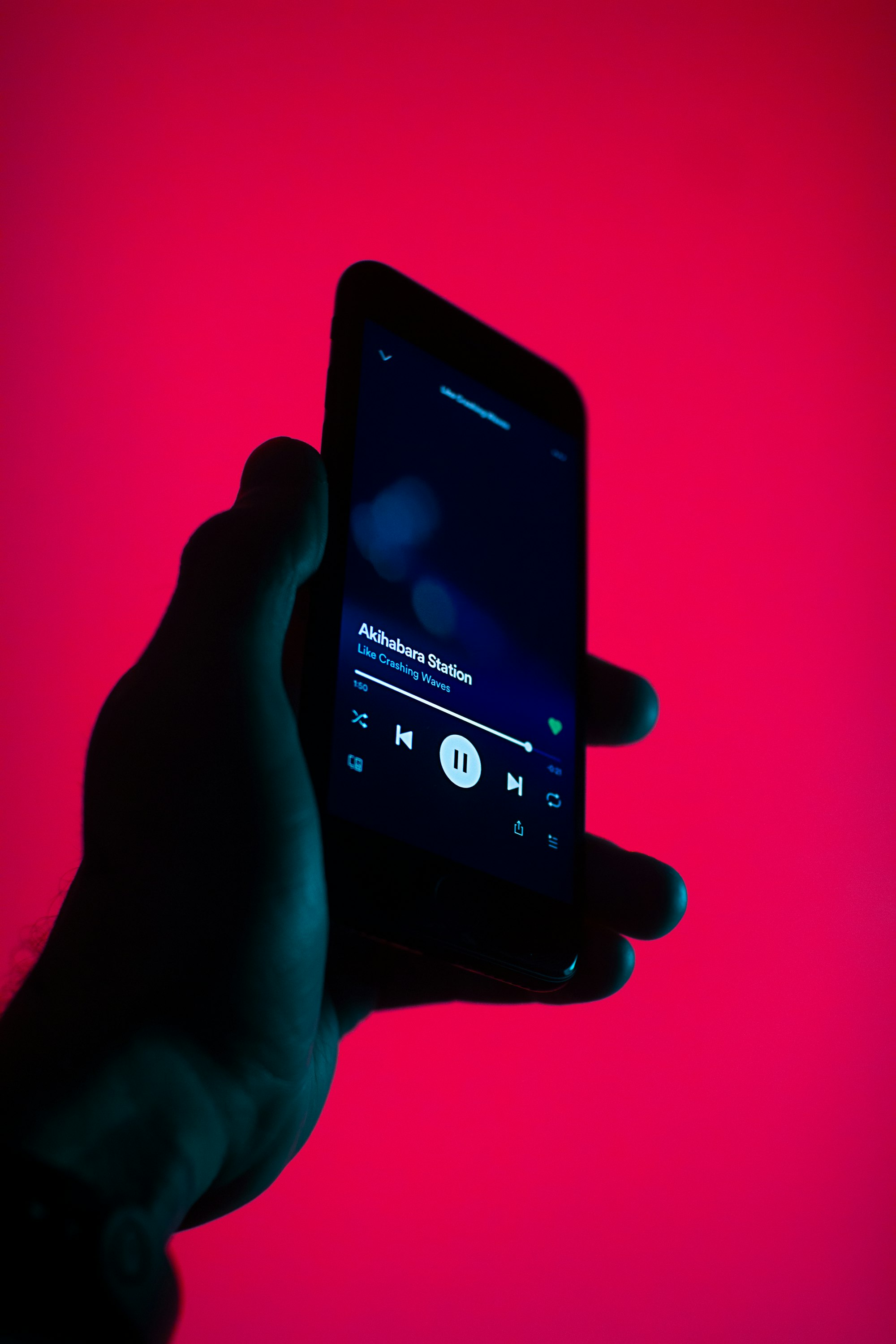How to clean your MacBook from Music
A day might come when you realize that you are running out of your storage space on your MacBook. In order to avoid that, some people choose to clean their MacBooks once in a while from files which take up the most space on the disc. Today we will talk about how to clean your MacBook from music. Even though it can be a rather hard decision to make for music-lovers, sometimes it is absolutely necessary. Let’s discuss a couple of different ways how to clean your MacBook from music.
It is quite easy to find out what actually eats your storage space up: on the top-left corner of your screen, choose Apple icon and go to “About this Mac”. Then, select “Storage” and you will be able to see how much space different folders take up at the moment and how much free space you have left. Now, you can simply go to the folders which “weigh” the most and decide which files you would like to have removed. Once you have chosen all the tracks in your Music folder which you no longer need on your MacBook, you can proceed with one of the methods “How to clean your MacBook from Music” below.
Method №1. Delete unneeded music files
This is one of the easiest and probably the most drastic way here. But if you are sure that you no longer need these files and never will, then this can be an option for you. To delete unnecessary files you need to go to the Music folder, select the files and drag them to the trash bin. Once you have moved all the files which have to be deleted, empty your trash. It is always advisable to double-check the files in the trash bin before deleting them forever – you might have added one of the important files to it by accident.
In order to increase your internal storage you should also consider deleting your old backups. In your Music folder go to iTunes and then to “Previous iTunes Libraries”. Decide which backup version you need and delete the rest. Empty trash.
Method №2. Move your music files to a cloud-based storage
If you are unsure whether you will need these music files in the nearest future, it is advisable to store them in another place. Recently, cloud-based storages became very popular – they are easy and convenient to use and can be accessed from literally any place in the world. You can also decide upon how much storage you actually need and add more if needed. There is quite a big number of cloud-based storages to choose from. We recommend you to take a look at VOX Cloud from Coppertino Inc.
VOX Cloud is an infinite cloud-based storage for music which was created by music-files for music-files. Yes, it is absolutely infinite – for just $4.99 per month you get an endless online library for all your music + all Hi-Res Premium features of VOX Player. You can also share it with your family members and friends, because VOX account can be used on up to 5 devices. Since it is a music-only cloud-based storage, you will be able to store both lossy and lossless formats there – the creators made sure that you get the best playback possible, which means that your FLAC file will always stay FLAC. As a bonus, you can synchronize your iPhone’s and MacBook’s libraries and access all your music files anytime and anywhere you want. And the last but not least, if you are afraid that you might experience some difficulties with your Internet connection, you can pre-download some of the tracks to your cache and continue to enjoy your music.
In order to start using VOX Cloud you have to install VOX music player first. We are sure that you will also like it because it is one of the best music players nowadays. It is easy to use, it supports a wide variety of formats and makes sure the quality of the sound is at its best. So are not losing anything by installing it ☺ We are sure that you will no longer look for a solution to how to clean your MacBook from music ☺
Method №3. How to clean your MacBook from music with the help of a hard drive
This is a way for those who for some reason choose to store and backup their files on an external hard drive. It is also very easy. You just need to select the files which you would like to be transferred to your external hard drive and archive them if necessary (this will make them smaller, which is useful if your goal is to save as much space as possible). Your next step is to copy or simply drag your files to your hard drive’s folder. Check whether you have made a copy of every file you need to be removed from your Mac and make sure you can play them all. If yes, you can delete the files from your Music folder on Mac (do not forget to empty trash bin!) and use your emptied space for your other files!
Today we discussed 3 different ways to clean your Mac from music. Now you can enjoy your free space and download even more music! ;)
Start using VOX Cloud. A part of VOX Premium. Create account