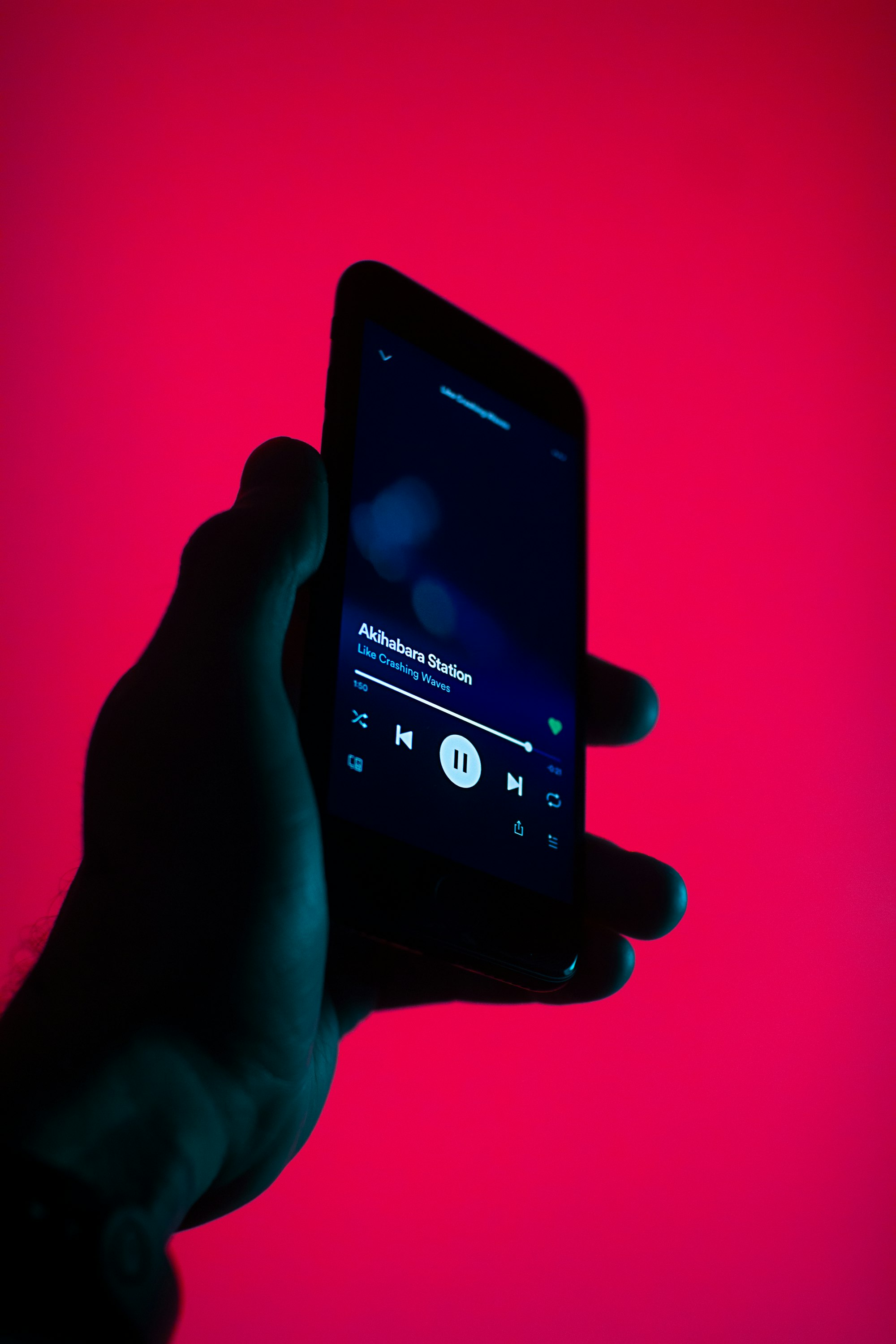VOX Tips & Tricks #2: Basic Settings, Part 2
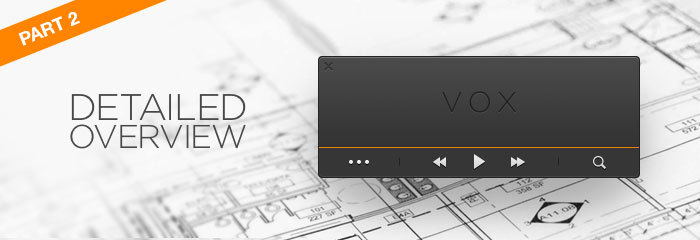
Last week we covered the first part of Basic Sound Settings, going over System Settings, Synchronize Sample Rate and Hog Mode. If you missed it, you can check it out here. If you are an experienced or tech savvy VOX user, stay tuned for the next Tips & Tricks where we will cover Advance Settings!
Without further ado, here’s the second part of Basic Settings Tips and Explanations:
Channels
This allows some tweaks on VOX’s channel layout (how VOX behaves with tracks with different channel count on one side, and output devices with different channel count on the other).
Stereo/Mono Drop-down List
When playing stereo tracks, use the Mono setting to force mono sound to the left and right channels. Use Stereo to play tracks as-is, without altering channels. This setting does not have effect on multichannel output devices (that have more than two output channels).
Stereo music usually has a different mix in the left and right channels, so sometimes it’s useful to “mono out” the music so that both channels output the same sound at the same time. This is a personal preference.
Convert Stereo to Multiple Channels
This feature is for users having multichannel output devices (4, 5.1, 7.1 channel layouts)
When checked, this enables stereo tracks to play nicely on multichannel output. By default, when Convert Stereo (to multiple channels) is off, the stereo track will play into Left and Right channels only. When this feature is enabled, VOX will try to blend stereo information in up to 8 channels, depending on the output channel count of the audio device.
Balance
This is simply a volume balance between Left and Right channels in stereo. Typical position is Center, where both Left and Right are equally loud. This setting does not have an effect on multichannel output devices (that have more than two output channels).
Volume Limit
Usually playback volume is controlled from the main VOX window or using system volume controls. But there are some tracks that are too quiet. This slider on the main interface allows you to get even more amplification when all other means are at maximum levels and you still need more volume. It is intended only to amplify volume on very quiet recordings. In order to do this, raise the setting above 100%, and use normal VOX volume control to achieve optimum loudness.
Remember that this is a last resort and could sacrifice sound clarity. Make sure you have maxed the system and VOX volume before even touching this slider. It should be at 100% in most of situations, because modern music is produced with maximised loudness, and listening to it on more than 100% volume limit may result in distortion and listening fatigue. Also, raising volume to more that 100% seems to distort sound on external sound devices. Therefore, it’s recommended to raise this limit only when listening through internal Mac’s audio device. External devices usually have their own volume controls, so use these instead. Recommended position - 100%
Next time we’ll get into the more complicated stuff with Advance Settings Tips & Tricks. If there are any settings or questions you’d like to see addressed in future Tips & Tricks, please let us know!