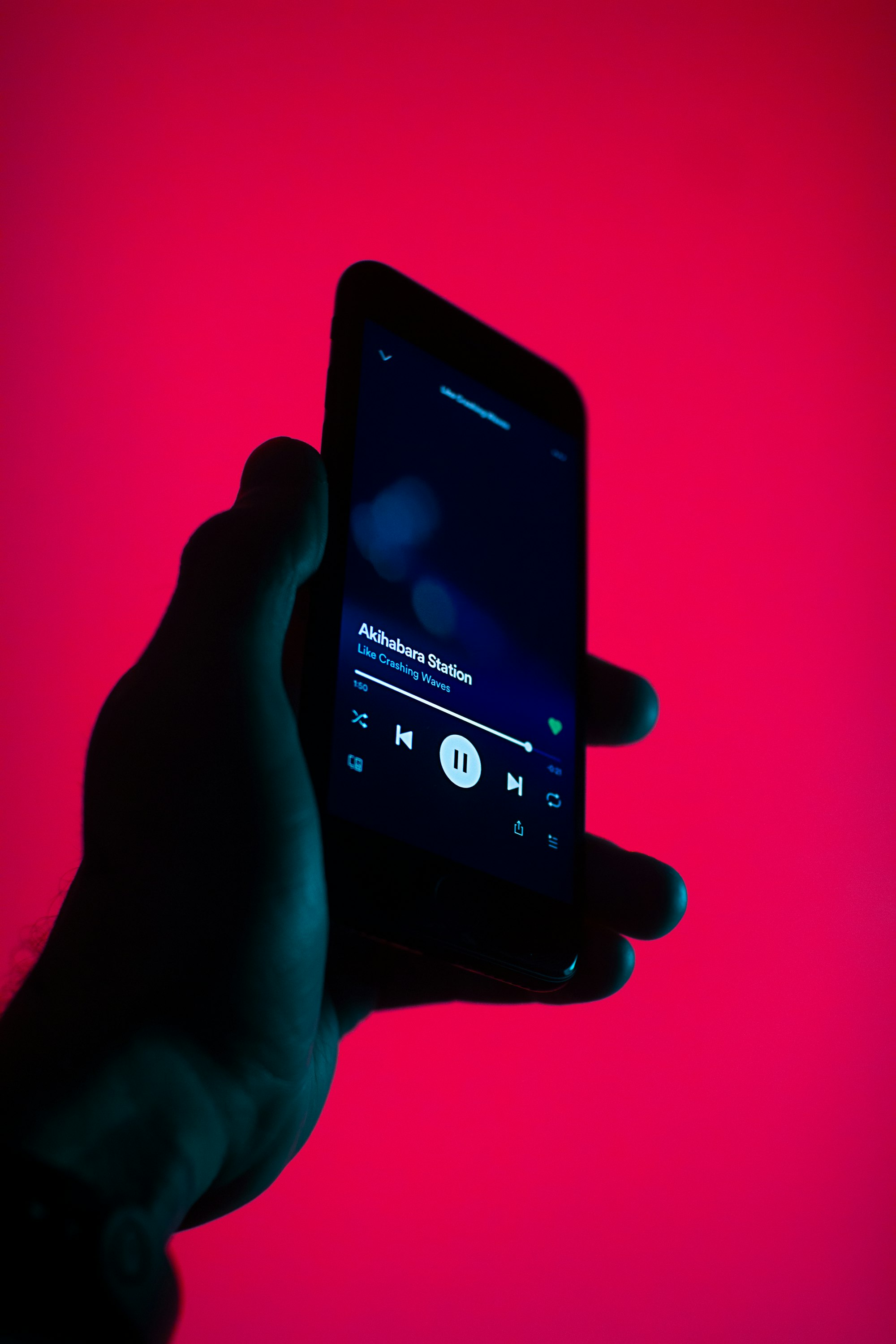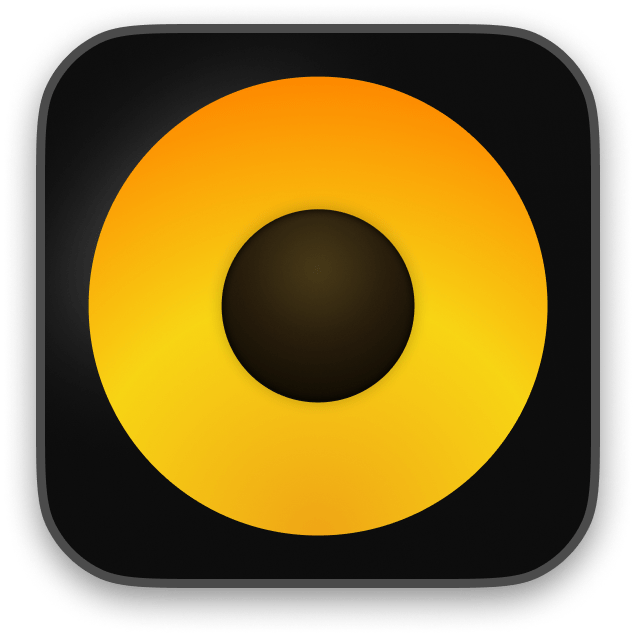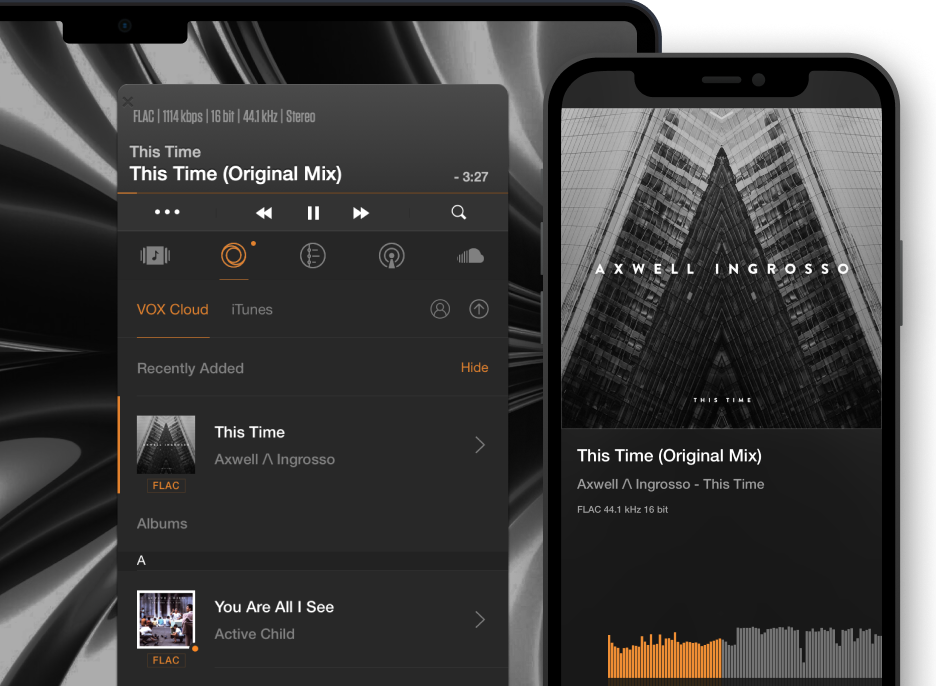How to transfer music from iPhone to iPod. Easy and convenient
When it comes to transferring music from iPhone to iPod it may take some time to do. You cannot transfer your music directly between these two devices, so it will require to take some steps depending on where the music you have came from. When transferring media, Apple devices heavily rely on software as they rarely turn to account of external memory means. That’s why, depending on what you need, you have to choose the right software you’ll be using for that purpose if you need to transfer music from iPhone to iPod.
iTunes music – one of the ways to transfer music from iPhone to iPod

Since you already have both iPhone and iPod you probably also have the iTunes desktop app and an active Apple ID. If you happened to not have any of that you can check out this article and find out how to transfer music to your iPhone and how to create an Apple ID.
So, if you do have and use iTunes than the songs that you have bought on iTunes using the same Apple ID that you use on your iPod this not going to be time consuming. All you have to do is go the iTunes Store and download it again when you are connected to the internet for free, since the iTunes Store stores the information that you have already purchased them. In that case you can easily transfer music from iPhone to iPod.But may have other music from all different sources like CDs or downloads from different resources.
Music from other sources
One way to go is to repeat all you have done before with your iPhone and connect your iPod to the computer using the USB cord and transfer what you have on your computer to your iPod once again. If you have deleted your music from the computer after having downloaded it to your iPhone there’s no way to transfer it back from your iPhone. If you still keep your music but it’s not in iTunes anymore you can add it back in and then you can send it to your iPhone.
Here’s what you need to do:
Step 1. Launch iTunes on your computer.
Step 2. Choose File > Add Folder to Library. ...
Step 3. Choose the folder on your computer that contains the music you wish to import into iTunes.
Step 4. Once you select your folder you should now see your newly imported files in your iTunes library. Now you can transfer music to your iPod.
Start using VOX Cloud. Create VOX Premium account today
Does it feel like a lot to do? Transferring your music from iPhone to iPod doesn’t have to be a long painstaking process anymore!
Actually you can forget about moving your tunes around for good! We know you are a busy person. So rather than using iTunes that can sometimes feel a little bulky and slow you can try something more favourable.
One more thing to consider is that iPod storage is limited so if you want to transfer all your music you will probably have to choose which music to leave out if you have a great music collection. That may be a little bothering, but here-there! You don’t have to have this occupying your mind anymore!
How about keeping all your favourite songs in one place no matter which device you are using? iPhone, iPod or your Mac - it doesn’t matter. Everything you need can be just a click away.
Do you want to never have to think whether you have downloaded all those last albums recently? Do you want to never try to remember whether this or that song is in your iPhone or your iPod? Maybe all you want to do is ENJOY your music freely?
Then there’s a solution we have come up with that’s just RIGHT for an audiophile like you! You don’t have to think of how to transfer your tunes from iPhone to iPod and vice versa. Instead you can use VOX music player for Mac and iPhone that also works on iPod touch and has it’s own music storage solution with unlimited cloud storage space VOX Cloud.
VOX Cloud as the best way to transfer music from iPhone to iPod
The main advantage is that you will never have to worry about transferring music from iPhone to iPod or from Mac to iPhone or the other way ever again. VOX Cloud automatically synchronizes all your music on all devices which means you can listen to it on all your devices including your Mac, iPhone and iPhone also.
Simply upload your whole library to VOX storage without wondering whether it will fit (as the storage space is unlimited) and it will be available for your pleasure anywhere and anytime.
What you get:
music player VOX for Mac and iPhone that can be used on all your Apple devices (including iPod touch) and there’s also an app for Apple watch too.
an unlimited MUSIC STORAGE solution designed specifically to work with VOX music player.
other nice features like a built-in radio with 50 000+ radio stations from around the world.
an ability to listen to music in all formats, both lossless and lossy formats including FLAC, ALAC,
MP3, OGG, APE and many others..
CarPlay and AirPlay options.
streaming your tracks from Soundcloud is also available as Vox is a native music player for Soundcloud and this allows you to browse your Soundcloud feed and add your favorite tracks to the regular playlists you create in VOX.