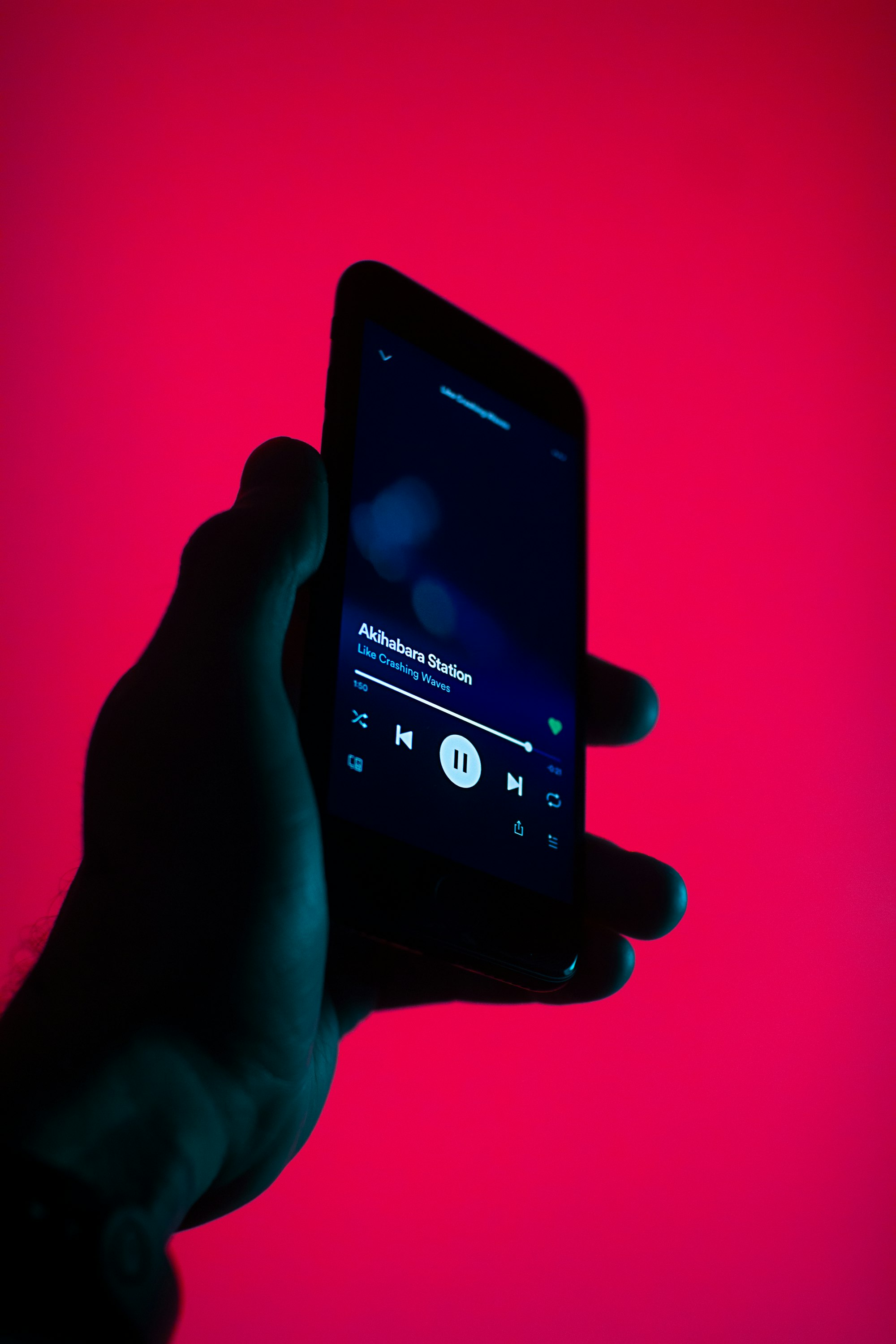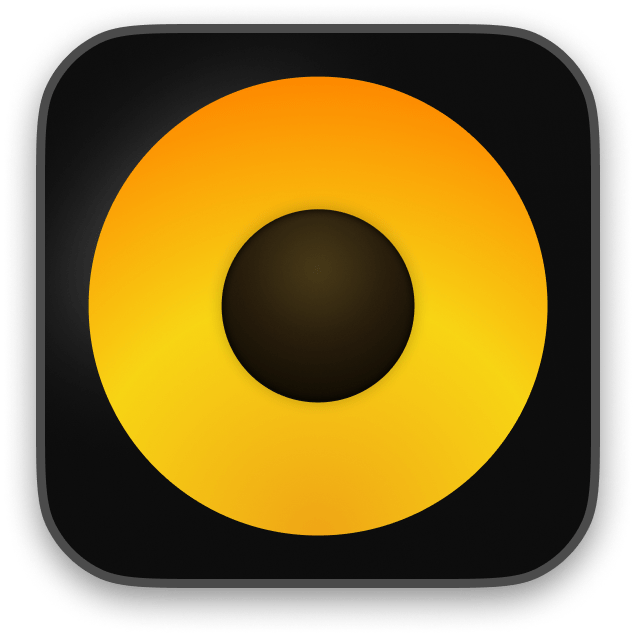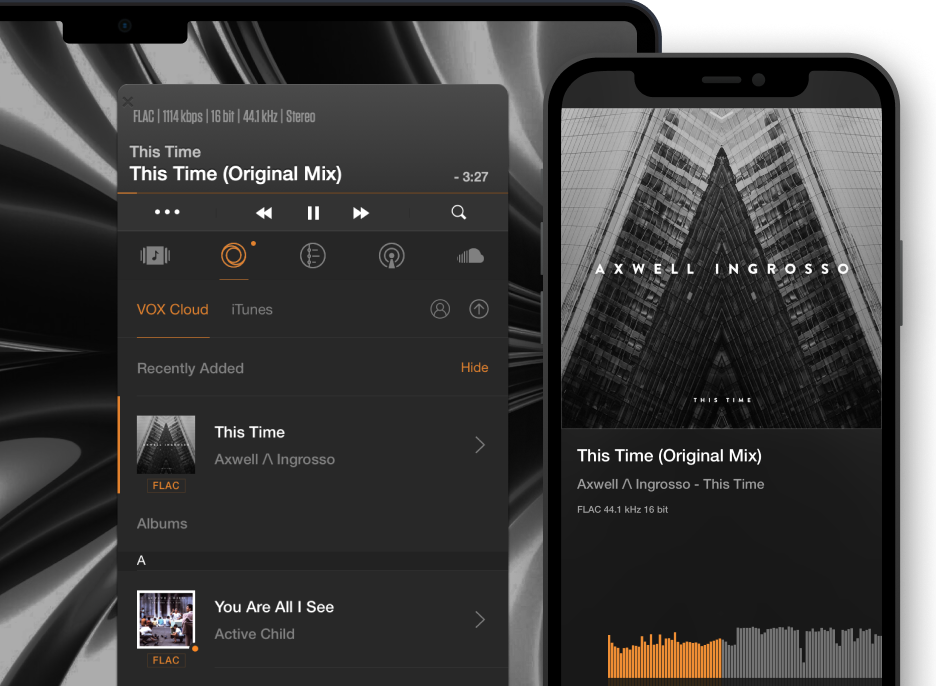VOX bass booster: audio game-changer
How to use a bass booster in VOX Music Player?
How often do you feel a song can sound much more powerful although the volume is already at max? It usually happens with Hi-Res audio which focuses on the sound quality, not loudness. I do appreciate the quality, I really do, but there are times when I want to throw a party or just let my neighbors hear what music I'm currently into. And as much as I listen to high-quality music, I may want the sound to be louder. If you share my feelings on this, you ought to know how to enhance the sound, particularly the bass. What you need is a decent bass booster, and it doesn't necessarily have to be a separate sub, but a setting you can manage in an app you use to play music.
Here, I'm telling you how to use a bass booster in VOX Music Player for Mac & iPhone and other bass-enhancing features in the player.
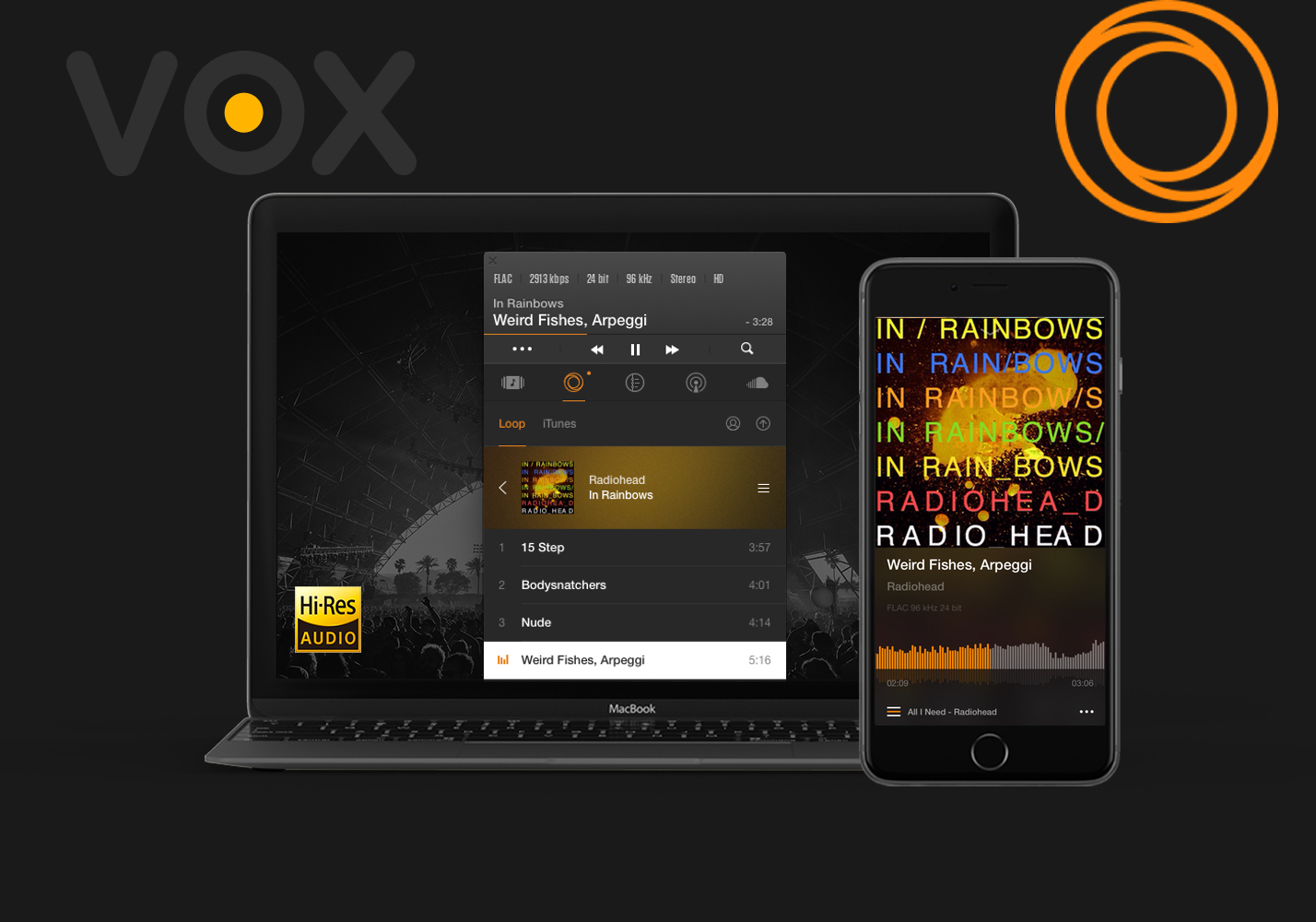
VOX Music Player is an easy-to-use, powerful audio player for iOS and macOS users. While the default audio presets make VOX give a clear sound, I want to give you some tips & hints on how to customize VOX audio preferences to make them fit your listening habits.
Before we go into some details, I'd offer you to install the Smart Controls Extension for VOX. It lets you use keyboard controls, Apple Remote, and headphones control with VOX Music Player.
Download VOX Music Player for MAC
Equalizer – the best bass booster in VOX. EQ is a fantastic tool. It helps you adjust the sound of your favorite tracks by bringing in nuances and details that you value most and taking away unwanted frequencies. It's also a good way to compensate for the far-from-the-perfect sound of your speakers or headphones by implementing more of what's missing and reducing what's abundant.
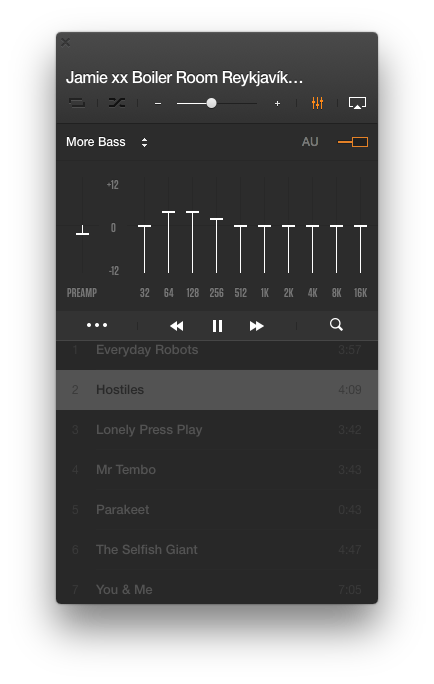
You can use equalizer to:
- control the timbre of music;
- compensate for the flawed sound quality of speakers or headphones;
- tune-up to room acoustics and compensate for background noise;
- create sound effects for DJ-ing.
VOX Music Player for Mac has a 10-band graphic Equalizer that allows adjustments in 1/10 octave precision in frequency, and range of 12 dB in level. It's a rather powerful bass booster and signal-processing tool that can improve your listening experience when you use it properly. However, misusage may result in a decrease in the sound quality so use it cautiously.
Be careful with sliding the frequency up above zero as you will almost inevitably create some notable distortion of the sound. The reason for this is that nowadays music is recorded at maximum loudness and when you attempt to use any bass booster to increase the volume even more, it can lead to the overflow of digital data thus distortion.
To compensate for this, there's a gain slider on the left. Use it to reduce the gain changes caused by boosting or cutting frequencies in the equalizer.
How does it work? If you raise, say, 100Hz at 6 dB lowering the gain to 6dB no distortion will occur. It results in a volume drop, but you'll have a distortion-free sound, and then you increase the volume on the device's volume control.
DOWNLOAD VOX music player for MAC
BS2B Preset
BS2B is a technology that decreases listening fatigue when you use headphones. Most stereo music is created and produced using loudspeakers. Listening to music through headphones, according to technology authors, you get a wrong stereo image, which differs from what the sound producer wanted to convey. It happens because, using loudspeakers, you catch both left and right speakers with both left and right ear. There's a bigger level of isolation between left and right channels when you listen through headphones. BS2B tries to gently mingle left and right channels to reproduce the loudspeaker setup, so through headphones, the stereo image sounds just as if you were listening to speakers in a studio. By definition, BS2B is only available on stereo tracks, and it doesn't make sense to use it with loudspeakers. BS2B is a powerful bass booster that you shouldn't ignore.
Convert Stereo to Multiple Channels
This function is designed for users who use multi-channel output devices (4, 5.1, 7.1 layouts). When enabled, it lets stereo tracks sound great on a multi-channel output. By default, if Convert Stereo to Multiple Channels is off, stereo tracks will play into Left and Right channels only. VOX will blend stereo information into up to 8 channels.

Volume Limit
To control the volume we usually use VOX main window or system volume controls. However, some tracks are originally quiet and what we can do is to use a bass booster, literally. Volume Limit is a feature that lets you get even more amplification if all the stats are at maximum, but you still lack loudness. To do this, raise the mark above 100% in the audio preferences and then use VOX volume control to get the desired volume level.
Remember that it's the last resort since it usually makes the sound louder at the expense of the sound quality. Make sure that before getting to the volume control slider you already maximized the system and VOX volume.
I recommend you raise this bar only if you want to listen to something through Mac's internal speakers. External speakers have their own volume controls, so when possible, use those instead.
Conclusion Here's a rundown of the best bass-boosting features in VOX Music Player for Mac. Use the Equalizer to set the playback for every song to achieve the best sound. Enhance the deepness of the sound for your headphones with BS2B. If you have a multi-channel output speaker, you can convert the stereo sound into multiple-channel audio. And if you still want more, increase the volume limit. Mind that it works because the quality is reduced.
DOWNLOAD VOX music player for MAC
Enjoy the sound with VOX.