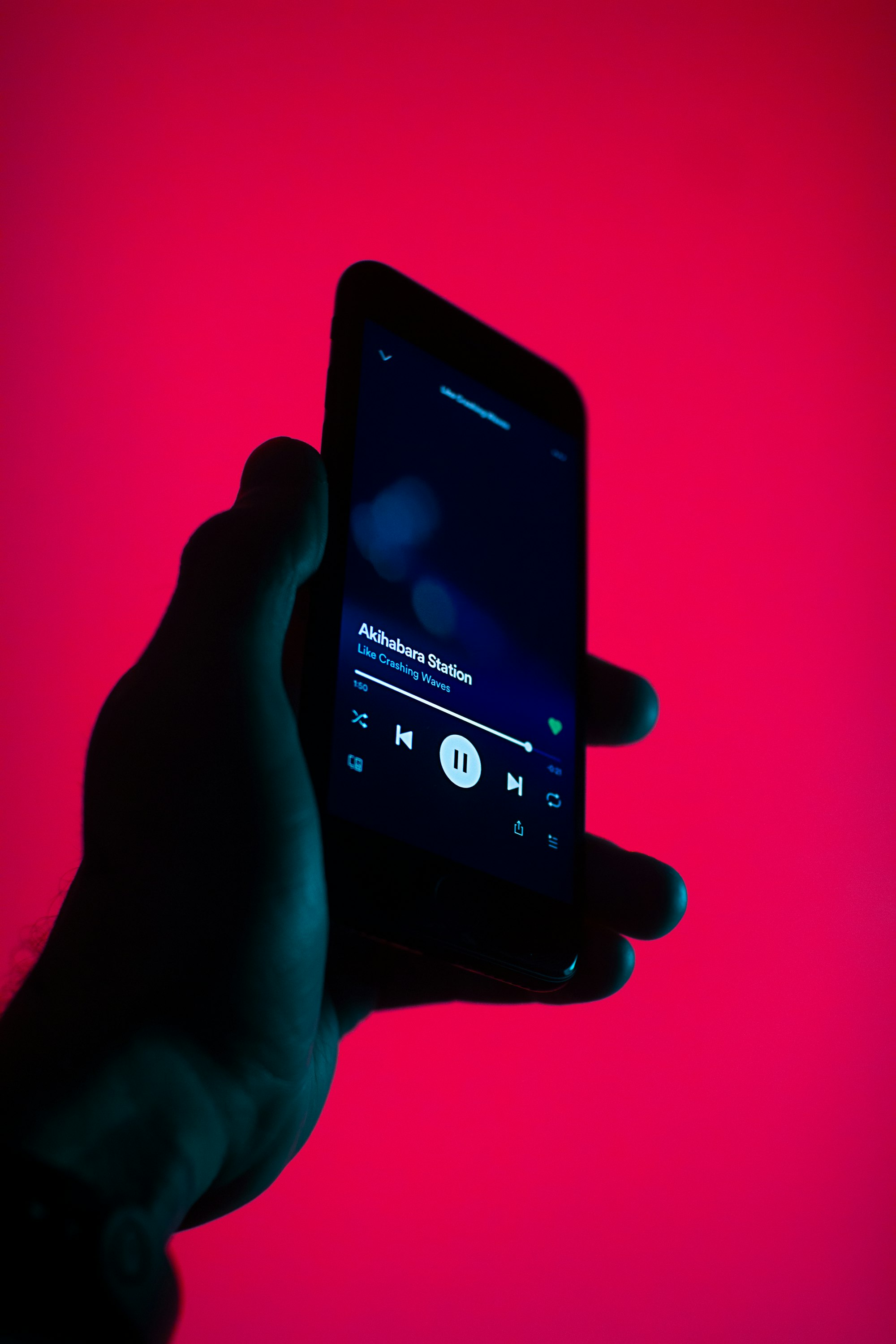How to backup music: 3 different ways
It is always important to backup your files. Especially when it comes to music. Modern musicphiles can barely survive one day without their favourite tracks at hand. We exaggerate of course, even in the worst-case scenario, one can find songs they like online on YouTube or on any other streaming service. But to our mind it is just a temporary solution, suitable for a day when you forgot your phone at home. What happens if your vast music library gets stolen (your phone or your laptop, to be exact) or accidentally gets deleted? It is an experience which no one wants to have. That’s why you should always backup all your files, music and media files included.
Today we will check three different ways to backup your files and will focus on those options which work best for music files.
Store your Music library in VOX Cloud Storage. Try it now. Download VOX Player for FREE!
Music backup option number 1. External hard drive
This is one of the most well-known and a rather popular option. Nowadays, since our need in storage for different programs, apps, games and files is increasing, it is very common to get an external hard drive as extra memory and backup. Some people choose to select the files they would like to back up. Some of them install programs or use built-in programs similar to Time Machine, which back up all your files. Even though it is quite a good option for your music backup there is always a chance that the external hard drive will be damaged or lost just like any other physical thing.
In order to move your entire iTunes library manually to the external hard drive you have to follow these steps:
First of all you have to make sure that all of your iTunes library is in one place:
- Go to your iTunes Preferences.
- Choose “Advanced”.
- Put the tick in “Copy files to iTunes Media folder when adding to library” section (this will ensure that the copy of your file is saved as a backup).
- Save it by clicking “Ok”.
- Choose “File” and then go to the “Library”. Now select “Organize Library”.
- Put a tick next to “Consolidate files” and click “Ok”.
Now that you have all your files in one folder we move on to the second step:
- Close iTunes.
- Connect your external drive to your Mac.
- Find your iTunes folder with the help of Finder.
- Drag it to your hard drive and wait for the process to finish.
Your iTunes library was successfully transferred to your external hard drive!
Music backup option number 2. USB device
This is literally a tiny clone of our option number 1. They also come in different sizes so to speak and thanks to their not-so-big dimensions they can be easily carried everywhere with you. USB drives are very good for work and study environments and these are the areas where they are usually used. We cannot consider it to be a proper music backup option because of its capacity. But if you have some files which are important and you are afraid that you might lose them, you can simply copy them to your USB drive and forget about all the worries.
Music backup option number 3. Cloud-based storage
During the last couple of years cloud-based storages became very popular. Some of them come for free and are used by a very vast majority of people, i.e. Google Drive; some of them were created specifically to store your media library in the best quality possible. The main advantages of cloud-based storages is that they are pretty much universal and can be accessed from different computers. You can either choose what to save there and upload your files manually or make it automatic, so that all of your files are backed up.
One of the good cloud-based music backup options is a Cloud Music Storage, which is free and allows you to store an unlimited number of songs. It can be installed on a variety of different devices and can even work offline. With a free account you can also sync and play up to 250 songs and access them from 5 different devices. A completely ad-free version (also, unlimited number of sync songs and 10 devices) will cost you $39.99 per year. It does not seem to be a lot considering that all your music files will be backed up and you will free up a lot of space on your Mac.
Another great option is VOX Cloud, a part of VOX Premium music player. There is a number of things which define this cloud-based music storage:
- it supports lossless formats and plays them in the original quality (FLAC stays FLAC).
- it is absolutely infinite.
- it helps synchronize your libraries on Mac and iPhone.
- one can pre-download tracks for offline listening.
Start using VOX Cloud Now. Learn more about VOX Premium features
The last thing is that in order to try VOX Cloud out, you have to install VOX music player on your Mac. But considering that it is the leader in the field of music players, we think that it should not be a problem :)
We hope that you will find this article helpful and will be able to choose the best way to backup your music :)