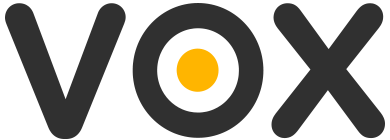With the macOS Sierra, Apple has introduced a new way of creating and storing logs, which is called “unified logging”. This implies that a lot of logs are not stored anymore in the file “System.log” as they used to be, but they are stored in a database. The “system.log” file still exists, but there is just much less info in it.
So if the support team asks for the system logs, below is the procedure.
Using Terminal: Collect Logs with Terminal
Start the application “Terminal” (found in the folder “/Applications/Utilities/”). This window will show up:
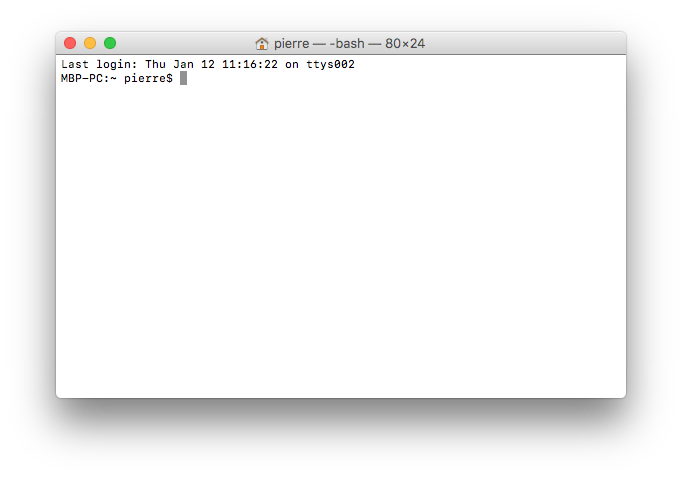
Then type in this window something like this:
sudo log collect --output ~/Desktop/VOX-log.logarchive --start '2018-07-17'
Note that you will have to modify the start date to include the day you had issues, so modify what follows “start”, it is written in the format year-month-day. Once you have set the day, hit carriage return. Terminal will ask for an admin password.
When it completes successfully, it should show you this message:
Archive successfully written to /Users/admin/Documents/VOX-log.logarchive
Zip the file
The file created can be quite large, so it is recommended to zip it before sending it to us. For that:
-
go in your user “Documents” folder,
-
locate the file “VOX-log.logarchive”,
-
right-click on it and select the menu "Compress “VOX-log.logarchive”
-
This will create a file with the .zip extension, which should be smaller.
Send us the file
The support desk has a limit of 4MB so you won’t be able to send it to the support desk directly (these files are quite large). To send your files you can either use:
- Your own FTP. Just send us the credentials, so we can have access to it.
- A file sharing system (such as Google Drive, DropBox, WeTransfer, DropMeFiles…). Send us the link to download the file.