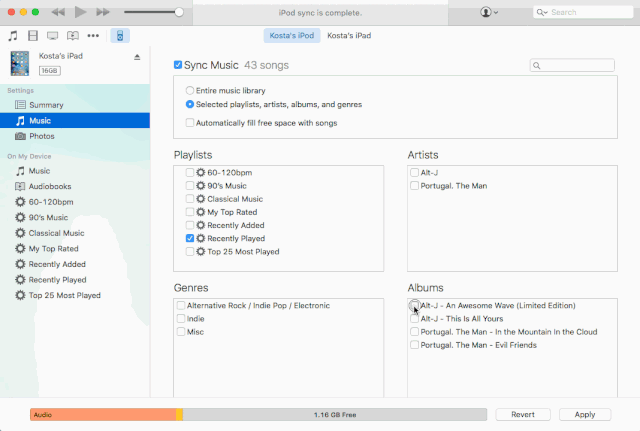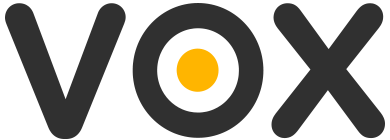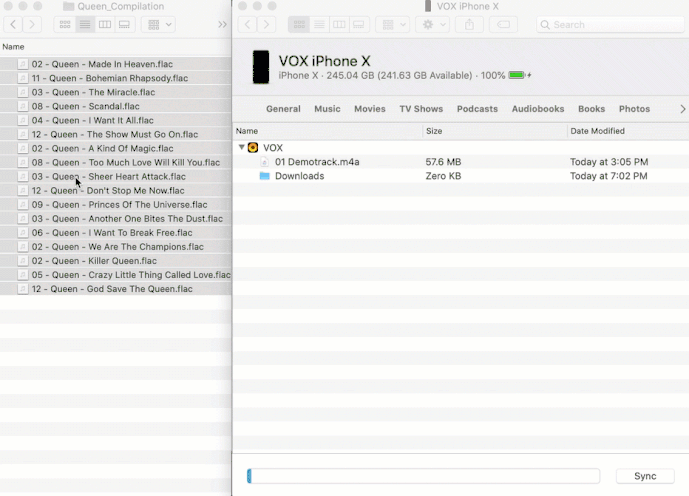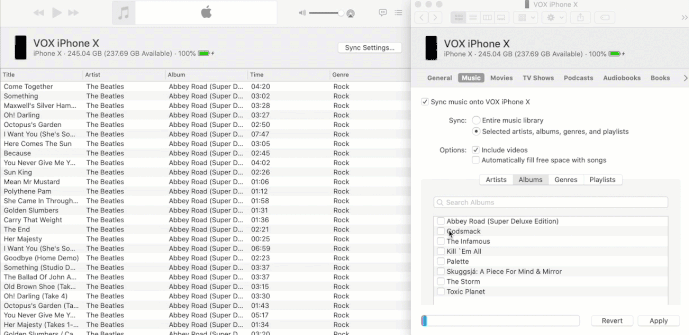Using macOS (Catalina) and Music app:
Legacy: Before Catalina, macOS <10.15.x and iTunes app
Tracks can be loaded directly to VOX Music player via File Share functionality, introduced in the Music app (former iTunes):
- Connect an iOS device to your Mac.
- Start the Music app, locate a connected device, and click on it to open your device.
- Look for the “Sync Settings…” button:
- Go to the Files tab:
- Simply drag & drop files and folders to VOX Documents in the Music app.
Your music content will be available on a mobile device in a minute, without syncing with the Music library.
Please note that if album artworks are not embedded, they should be placed in the same folder with audio files, 1 album in one folder. In this case, they will be parsed correctly. Artworks should be .jpeg or .png with maximum resolution of 640x640 px.
Music synced over the Music app (former iTunes) also will be available in VOX for iOS, but keep in mind that iTunes does NOT support Lossless HD audio formats.
Before Catalina (<10.15)
Simply drag & drop files and folders to VOX Documents tab in iTunes. Music will be available on a mobile device in a minute, without syncing with iTunes library.
Please note that if album artworks are not embedded, they should be placed in the same folder with audio files, 1 album in one folder. In this case, they will be parsed correctly. Artworks should be .jpeg or .png with maximum resolution of 640x640 px.
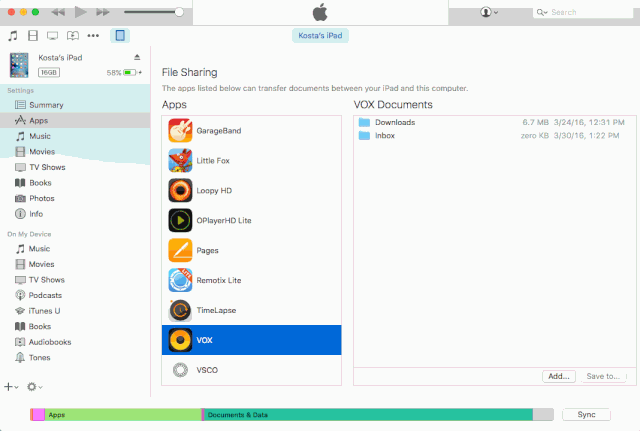
Music synced over iTunes also will be available in VOX for iOS, but keep in mind that iTunes does NOT support Lossless HD audio formats.