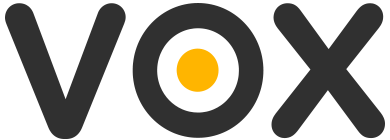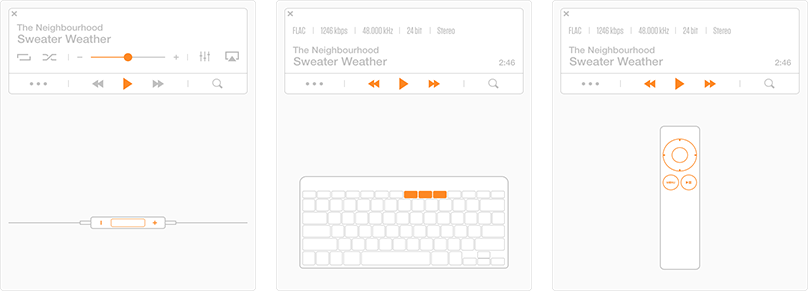Use keyboard media buttons
If enabled, this feature will make the media buttons of your keyboard control Vox playback without having to bring up the app itself.
Use headphones controls
Make Vox accept commands from hardware playback control buttons on any headphones or other output devices you may have.
Use remote controls
Enable this feature to make Vox accept playback commands from an Apple remote control (infrared port needed)
Launch VOX Player on pressing Play/Pause
VOX will start, regardless of any last used media application.
Exclusive mode
If enabled, VOX Player will intercept media controls ignoring any other app that can use them.
If disabled, media controls will be used by the last activated app that can use them (e.g. iTunes).
When the application window is active, it can “grab the focus” and Intercept the media keys events. While moving to the background it still stays responsive, unless another media app window became active.
Some troubleshooting
If you face some difficulties while installing or updating, you may try using commands listed below:
Open Terminal
Paste
launchctl remove com.coppertino.VOXHelper
Press enter
Paste
/System/Library/Frameworks/CoreServices.framework/Frameworks/LaunchServices.framework/Support/lsregister -kill -r -domain local -domain system -domain user
Press enter
It should help to install or update previously installed VOX Media Buttons extension on your macOS, if something has gone wrong!
If the problem still appears, just contact us - https://vox.rocks/support
Here is the list of some apps, which can interfere with media buttons:
Spotify client
Last.fm client
Soundcloud client
Pandora client
iTunes
QuickTimePlayer
Keynote
Photos
Aperture
VLC
Clementine
Plex
MPlayer
JRiver Media Center
Pandabar
Bitcartel Pandorajam
Beatport Pro
Fireworks
Theremin
Yandex Music
B-music
BeardedSpice
Netease Music
Download here: https://vox.rocks/mac-music-player/control-extension-download