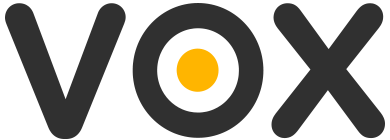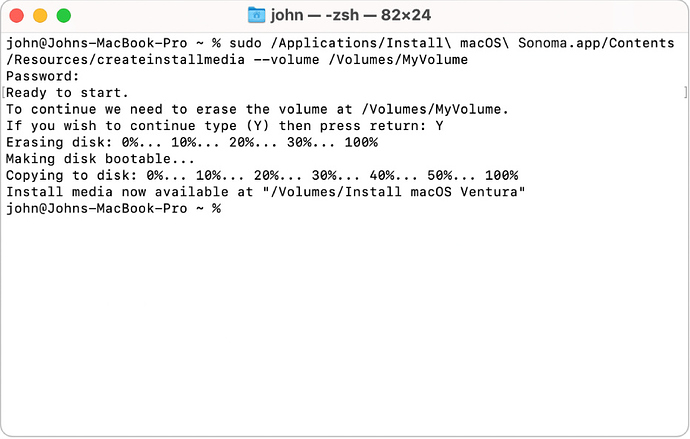If you have faced the Loop app being stuck in “Syncing with the server”, blocking your uploads, you may try executing the following Terminal commands to get it fixed.
The mentioned Terminal commands will wipe VOX containers, and then, after we trigger the force restart of the sync process inside the VOX Cloud app, it should perform as designed.
Learn more about Terminal from Apple: https://support.apple.com/en-mt/guide/terminal/welcome/mac
Open Terminal : You can find Terminal in the “Utilities” folder within the “Applications” folder.
Alternatively, you can use Spotlight search (Cmd + Space) and type “Terminal” to launch it.
How is it done with VOX using the Terminal.app:
- Log out from VOX using your VOX account and close the VOX app
- Open the Terminal, and paste& hit Enter to execute the following commands one by one:
launchctl remove com.coppertino.VOXCloud
Press enter.
/System/Library/Frameworks/CoreServices.framework/Frameworks/LaunchServices.framework/Support/lsregister -kill -r -domain local -domain system -domain user
(Warning: avoid using the command above on macOS Ventura 13+, since that command might cause System Preference related issues. )
Press enter. This one takes time to be executed, please take a while.
rm -rf ~/Library/Containers/com.coppertino.VOXCloud/
Press enter.
killall -SIGTERM cfprefsd
Press enter
Start VOX, go to VOX> Preferences> Account, and Login with your VOX account and check the upload function and the VOX Cloud source to perform as usual.