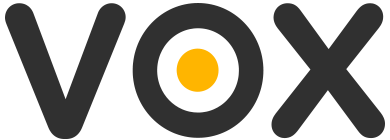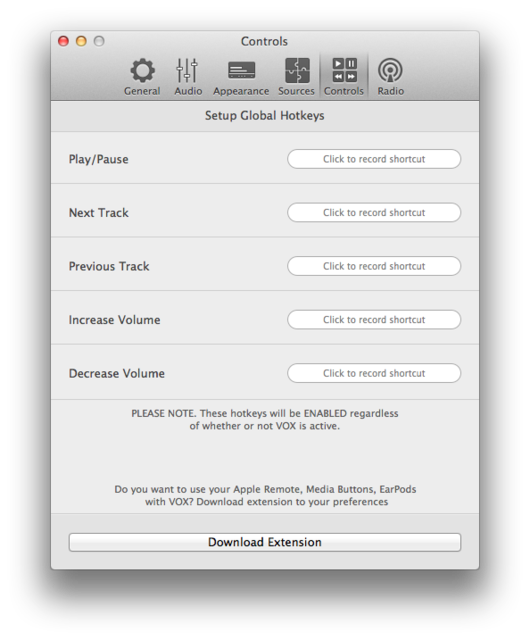You can use your Mac keyboard’s media keys to control Vox instead of iTunes. This assumes you already have Vox installed on your Mac. If you haven’t, you can download Vox from the Mac App Store ord DMG version directly from our site.
Step 1: Open up Vox on your Mac. Once up and running, select the Preferences menu from the menubar:
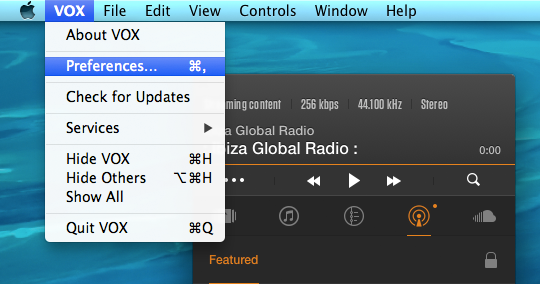
Step 2: Select the “Controls” tab. Once that’s opened, you’ll see a button “Download Extension” at the bottom of the window:
Step 3: Click on “Download Extension.” Doing so will open your default browser which will lead you to Vox’s website:
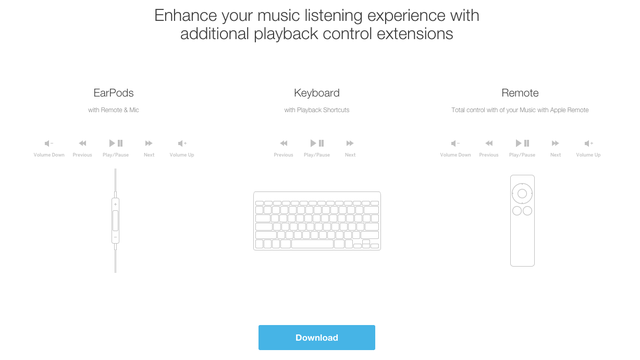
Step 4: The website will tell you of an add-on to Vox, which will enable other features. (In this case, using media keys with Vox.) Click on “Download Now” to start downloading the add-on.
Step 5: Once the download is completed, double-click it to install the preference pane. You can install this for one user or for all users.
Once done, you’ll see a new VOX button present at the bottom of the
System Preferences window. Click it, and you can control which buttons will control Vox.
You can choose whether you want to use your headphone playback buttons, your keyboard media buttons and/or the Apple remote to control Vox media player.
Quite useful if you want to get rid of iTunes.